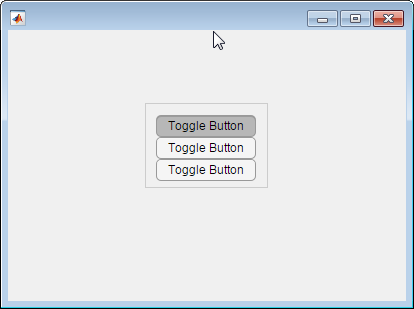uitogglebutton (App Designer)
Create toggle button component
Use only with App Designer or figures
created with the uifigure function. When
using GUIDE or the figure function, create a
radio button using uicontrol.
Syntax
Description
tb = uitogglebutton
tb = uitogglebutton(parent)parent button
group must be within UI figure window, or within a tab, panel, or
button group that is within a UI figure window.
tb = uitogglebutton(___,Name,Value)Name,Value pair
arguments. Use this option with any of the input argument combinations
in the previous syntaxes.
Input Arguments
Examples
More About
See Also
Functions
Properties
Introduced in R2016a
Was this topic helpful?