Importing Data from Excel Spreadsheets
MATLAB provides you with the tools to import spreadsheet data both interactively and programmatically. To interactively import spreadsheet data, see Select Spreadsheet Data Using Import Tool. This example shows how to import data programmatically using readtable and spreadsheetDatastore.
Use
readtablewhen your data resides in a worksheet of an Excel® spreadsheet file.Use
spreadsheetDatastorewhen your data resides in multiple sheets of a spreadsheet file or in a collection of multiple spreadsheet files.
Data used for this example comes from USA domestic airline flights between 1996 and 2008. The information is organized in an Excel® file with multiple sheets, where each sheet contains data for 1 year. Download the full data set from http://stat-computing.org/dataexpo/2009/the-data.html.
Import Spreadsheet Data as Table
Spreadsheets contain data structured as columns of numbers and text. The MATLAB® table data type provides a natural way of working with such column-oriented heterogeneous data. You can use tables to store variable names or row names along with the data in a single container.
Use the readtable function to import data from a spreadsheet into a table. The resulting table, airlinedata, contains one variable for each column in the spreadsheet. By default, readtable treats the data in the first row of the file as the variable names.
airlinedata = readtable('airlinesmall_subset.xlsx');Import Subset of Data
When you want to import only a portion of the data from the spreadsheet, call the readtable function with the Range name-value pair. The value for the Range name-value pair specifies the subset of rows and columns to be imported.
airlinedata = readtable('airlinesmall_subset.xlsx','Range','A1:F10');
Import from Specific Worksheet
By default, readtable reads data from the first worksheet. However, the Sheet name-value pair lets you specify which worksheet to read from. For instance, the data in this example is organized by worksheet by year. Import the data from a specific worksheet by using the name-value pair argument to specify the worksheet name.
airlinedata = readtable('airlinesmall_subset.xlsx','Sheet','2008');
Represent Variables in Table with MATLAB Data Types
During the import process, readtable detects whether the data is text or numeric. However, to leverage the additional functionality offered by MATLAB® native data types, you may choose to convert the data types of the variables. For instance, converting variables with date and time information to datetime lets you perform efficient computations, comparisons, and formatted display of dates and times.
Create a smaller table with only the variables to be converted, by specifying the variable names.
data = airlinedata(:,{'Year','Month','DayofMonth','UniqueCarrier','ArrDelay'});
data(1:5,:)ans = Year Month DayofMonth UniqueCarrier ArrDelay ____ _____ __________ _____________ ________ 2008 1 3 'WN' 1 2008 1 4 'WN' -4 2008 1 6 'WN' 22 2008 1 7 'WN' 24 2008 1 8 'WN' -17
readtable imports the first three variables (columns), Year, Month, and DayofMonth, as numeric data containing date information. The fourth variable UniqueCarrier is imported as text, which contains repeated labels. Finally, the fifth variable ArrDelay is imported as numeric data, which contains duration information.
Represent Year, Month and DayofMonth as type datetime, the UniqueCarrier as categorical, and ArrDelay as duration in minutes.
data.Date = datetime(data.Year,data.Month,data.DayofMonth); % Columns 1 through 3
data.UniqueCarrier = categorical(data.UniqueCarrier);
data.ArrDelay = minutes(data.ArrDelay);Import Data from Collection of Spreadsheets
A datastore is useful for processing arbitrarily large amounts of data that are spread across multiple files. Both data import and data processing can be performed through the datastore.
Create a datastore from a collection of spreadsheets in airlinesmall_subset.xlsx and preview the contents.
ds = spreadsheetDatastore('airlinesmall_subset.xlsx');
p = preview(ds);
p(:,1:7)ans = Year Month DayofMonth DayOfWeek DepTime CRSDepTime ArrTime ____ _____ __________ _________ _______ __________ _______ 1996 1 18 4 2117 2120 2305 1996 1 12 5 1252 1245 1511 1996 1 16 2 1441 1445 1708 1996 1 1 1 2258 2300 2336 1996 1 4 4 1814 1814 1901 1996 1 31 3 1822 1820 1934 1996 1 18 4 729 730 841 1996 1 26 5 1704 1705 1829
Select the variables to import by specifying variable names.
ds.SelectedVariableNames = {'Year','Month','DayofMonth','UniqueCarrier','ArrDelay'};To leverage the additional functionality of MATLAB® native data types, you can specify the data type of each variable before importing the data.
Import UniqueCarrier as a categorical variable.
ds.SelectedVariableTypes(4) = {'categorical'};
preview(ds)ans = Year Month DayofMonth UniqueCarrier ArrDelay ____ _____ __________ _____________ ________ 1996 1 18 HP 6 1996 1 12 HP 11 1996 1 16 HP -13 1996 1 1 HP 1 1996 1 4 US -9 1996 1 31 US 9 1996 1 18 US -2 1996 1 26 NW -10
Use the read or readall functions to import the data from the datastore. You can import the data, one file at a time using the read function or from all files in the datastore using readall. By default, read brings in all the worksheets in the file as a table.
alldata = read(ds);
To control the amount of data imported, adjust the ReadSize property of the datastore, before calling read.
ds.ReadSize = 'sheet'; data1996 = read(ds); % reads first worksheet data1997 = read(ds); % reads the next worksheet
Read and Process Data Incrementally from Spreadsheets
When working with very large data sets, which may not fit in memory, it is useful to process each portion incrementally as it is read from the datastore.
Select and process data of interest from the table using the hasdata, read, and reset functions, and compute the maximum arrival delay for each spreadsheet.
reset(ds) % start reading from the first sheet mdelay = []; while hasdata(ds) t = read(ds); m = max(t.ArrDelay); mdelay = vertcat(mdelay,m); end
Display the maximum arrival delay for each year.
year = 1996:2008 ; mdelayInHours = mdelay/60; % Convert to hours plot(year,mdelayInHours,'-o','LineWidth',2); xlabel('Year') ylabel('Max Delay (hours)') title('Flight Delay Trend by Year')
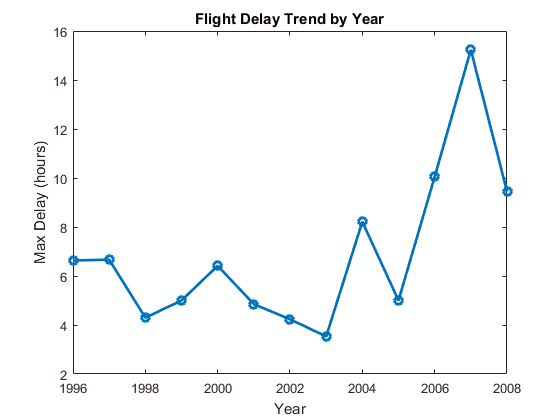
A similar processing of the datastore can be used with the MapReduce framework in MATLAB®. For more information, see Analyze Big Data in MATLAB Using MapReduce.